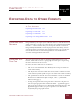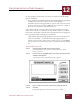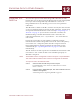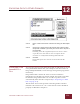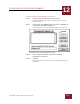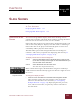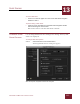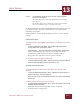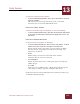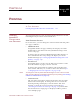User Guide
Table Of Contents
- Contents
- Chapter 1 What Is ImageAXS™?
- Chapter 2 Getting Started
- Chapter 3 Viewing Collections
- Chapter 4 Viewing Records and Source Files
- Chapter 5 Creating and Adding to a Collection
- Chapter 6 Entering Field Data
- Chapter 7 Using Keywords to Describe Files
- Chapter 8 Creating Portfolios Within Collections
- Chapter 9 Searching and Sorting Collections
- Chapter 10 Managing Data Records
- Chapter 11 Managing Source Files
- Chapter 12 Exporting Data to Other Formats
- Chapter 13 Slide Shows
- Chapter 14 Printing
- Chapter 15 Scripting and Recording
- What Is ImageAXS™?
- Getting Started
- Viewing Collections
- Viewing Records and Source Files
- Creating and Adding to a Collection
- Creating a New Collection
- Overview: Adding Files to a Collection
- Acquiring Individual Files
- Acquiring All Files in a Folder
- Acquiring From Removable Media
- Acquiring From Digital Cameras or Scanners
- Acquiring From a Video Source
- Acquiring From an Audio Source
- Acquiring From Adobe Photoshop
- Changing Options for Acquiring Files
- Entering Field Data
- Using Keywords to Describe Files
- Creating Portfolios Within Collections
- Searching and Sorting Collections
- Managing Data Records
- Managing Source Files
- Exporting Data to Other Formats
- Slide Shows
- Printing
- Scripting and Recording
SLIDE SHOWS
13
13-3
IMAGEAXS 4.0 MACINTOSH USER’S GUIDE
STEP 2 Click the Slide Show tab on the left side of the ImageAXS
Preferences dialog box.
The Slide Show panel of the ImageAXS Preferences dialog
box appears.
(If the Slide Show tab is pulled out past the others and the
name is in boldface type, it is already selected.)
In the Slide Show panel of the ImageAXS Preferences dialog box, you
can change display options for slides shows as described in the
following paragraphs.
Click Defaults to return all ImageAXS preferences to their default
settings.
CHANGING SLIDES
To change whether slides advance automatically or manually, do one of the
following:
• In the box labeled Change Slides, click the Manually radio button to
change slides when you click the mouse.
• Click the Every __ Seconds radio button to change slides automatically.
Enter a number in the text entry box to change how many
seconds ImageAXS should wait before changing slides.
(Large files may take more time to open as a slide.)
To choose if a slide show loops continuously:
• In the box labeled Change Slides, click the Continuous Loop checkbox to
keep the slide show going until you press the ESC key.
SCREEN DISPLAY OPTIONS
To choose how much of the screen a slide show uses, do one of the
following:
• In the box labeled Display Slides, click In a Window to show images in a
window that can be closed or collapsed.
• Click Use Full Screen to show images with the rest of the monitor display
blacked out.
To display a slide show on one or more monitors:
• In the box labeled Display Slides, click to put a check mark in the Use All
Available Monitors checkbox.
Each slide will cycle through each of your connected
monitors before it disappears.