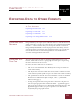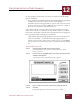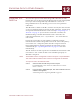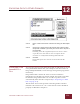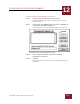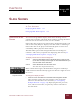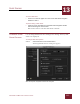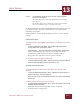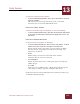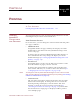User Guide
Table Of Contents
- Contents
- Chapter 1 What Is ImageAXS™?
- Chapter 2 Getting Started
- Chapter 3 Viewing Collections
- Chapter 4 Viewing Records and Source Files
- Chapter 5 Creating and Adding to a Collection
- Chapter 6 Entering Field Data
- Chapter 7 Using Keywords to Describe Files
- Chapter 8 Creating Portfolios Within Collections
- Chapter 9 Searching and Sorting Collections
- Chapter 10 Managing Data Records
- Chapter 11 Managing Source Files
- Chapter 12 Exporting Data to Other Formats
- Chapter 13 Slide Shows
- Chapter 14 Printing
- Chapter 15 Scripting and Recording
- What Is ImageAXS™?
- Getting Started
- Viewing Collections
- Viewing Records and Source Files
- Creating and Adding to a Collection
- Creating a New Collection
- Overview: Adding Files to a Collection
- Acquiring Individual Files
- Acquiring All Files in a Folder
- Acquiring From Removable Media
- Acquiring From Digital Cameras or Scanners
- Acquiring From a Video Source
- Acquiring From an Audio Source
- Acquiring From Adobe Photoshop
- Changing Options for Acquiring Files
- Entering Field Data
- Using Keywords to Describe Files
- Creating Portfolios Within Collections
- Searching and Sorting Collections
- Managing Data Records
- Managing Source Files
- Exporting Data to Other Formats
- Slide Shows
- Printing
- Scripting and Recording
SLIDE SHOWS
13
13-1
IMAGEAXS 4.0 MACINTOSH USER’S GUIDE
ImageAXS
4.0
13
SLIDE SHOWS
I
N
T
HIS
C
HAPTER
:
Displaying Slide Shows 13-1
Changing Slide Show Options 13-2
DISPLAYING SLIDE
S
HOWS
You can use ImageAXS to display slide shows of image, movie,
sound, and/or 3D files. The slide show works by opening the Source
File View for selected data records, one after another.
Source files that require mouse interaction to manipulate (such as 3D
and virtual-reality files) are displayed in slide shows as still images.
Source files that can be played automatically (such as movie and
sound files) will be played in their entirety.
The Slide Show panel of the ImageAXS Preferences dialog box
contains a wide variety of options for displaying slide shows (see
“Changing Slide Show Options” on page 13-2).
To display a slide show of selected image files:
STEP 1 Select the thumbnails (in the Thumbnails View) or data records
(in the Text List View) for the images or other multimedia files you
want to include in the slide show.
STEP 2 Select Slide Show from the View menu.
The slide show begins immediately.
When a slide show begins, the Slide Show navigation window (a
small window with four buttons) appears in the lower right corner of
the screen.
To change the display of slides:
• Click one of the arrow buttons in the Slide Show navigation window.
These buttons work in the same manner as the navigation
buttons in the Info Sheet View window (see “Navigating
Multiple Records” on page 4-4), displaying the first, previous,
next, and last source files, respectively, of those selected for
the slide show.
Slide Show
navigation window
CHAPTER 13