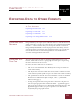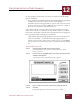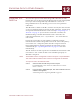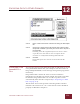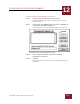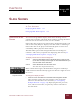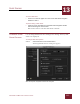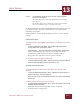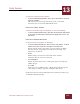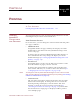User Guide
Table Of Contents
- Contents
- Chapter 1 What Is ImageAXS™?
- Chapter 2 Getting Started
- Chapter 3 Viewing Collections
- Chapter 4 Viewing Records and Source Files
- Chapter 5 Creating and Adding to a Collection
- Chapter 6 Entering Field Data
- Chapter 7 Using Keywords to Describe Files
- Chapter 8 Creating Portfolios Within Collections
- Chapter 9 Searching and Sorting Collections
- Chapter 10 Managing Data Records
- Chapter 11 Managing Source Files
- Chapter 12 Exporting Data to Other Formats
- Chapter 13 Slide Shows
- Chapter 14 Printing
- Chapter 15 Scripting and Recording
- What Is ImageAXS™?
- Getting Started
- Viewing Collections
- Viewing Records and Source Files
- Creating and Adding to a Collection
- Creating a New Collection
- Overview: Adding Files to a Collection
- Acquiring Individual Files
- Acquiring All Files in a Folder
- Acquiring From Removable Media
- Acquiring From Digital Cameras or Scanners
- Acquiring From a Video Source
- Acquiring From an Audio Source
- Acquiring From Adobe Photoshop
- Changing Options for Acquiring Files
- Entering Field Data
- Using Keywords to Describe Files
- Creating Portfolios Within Collections
- Searching and Sorting Collections
- Managing Data Records
- Managing Source Files
- Exporting Data to Other Formats
- Slide Shows
- Printing
- Scripting and Recording
EXPORTING DATA TO OTHER FORMATS
12
12-5
IMAGEAXS 4.0 MACINTOSH USER’S GUIDE
To export records to an ImageAXS 2.x file format:
STEP 1 Select the data records that you want to export.
Each thumbnail or row of data is outlined in red to show
that it is selected.
STEP 2 In the File menu, highlight Export, then select ImageAXS 2.x
File from the submenu that appears.
A file dialog box for exporting ImageAXS 2.x files appears.
File dialog box for exporting ImageAXS 2.x files
STEP 3 Enter a name and choose a location for saving the
ImageAXS 2.x export file.
STEP 4 Click OK.
ImageAXS exports the selected records in the ImageAXS 2.x
file format.