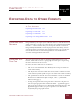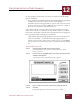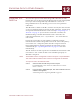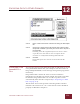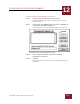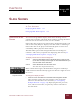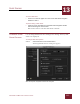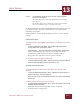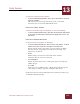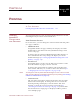User Guide
Table Of Contents
- Contents
- Chapter 1 What Is ImageAXS™?
- Chapter 2 Getting Started
- Chapter 3 Viewing Collections
- Chapter 4 Viewing Records and Source Files
- Chapter 5 Creating and Adding to a Collection
- Chapter 6 Entering Field Data
- Chapter 7 Using Keywords to Describe Files
- Chapter 8 Creating Portfolios Within Collections
- Chapter 9 Searching and Sorting Collections
- Chapter 10 Managing Data Records
- Chapter 11 Managing Source Files
- Chapter 12 Exporting Data to Other Formats
- Chapter 13 Slide Shows
- Chapter 14 Printing
- Chapter 15 Scripting and Recording
- What Is ImageAXS™?
- Getting Started
- Viewing Collections
- Viewing Records and Source Files
- Creating and Adding to a Collection
- Creating a New Collection
- Overview: Adding Files to a Collection
- Acquiring Individual Files
- Acquiring All Files in a Folder
- Acquiring From Removable Media
- Acquiring From Digital Cameras or Scanners
- Acquiring From a Video Source
- Acquiring From an Audio Source
- Acquiring From Adobe Photoshop
- Changing Options for Acquiring Files
- Entering Field Data
- Using Keywords to Describe Files
- Creating Portfolios Within Collections
- Searching and Sorting Collections
- Managing Data Records
- Managing Source Files
- Exporting Data to Other Formats
- Slide Shows
- Printing
- Scripting and Recording
EXPORTING DATA TO OTHER FORMATS
12
12-3
IMAGEAXS 4.0 MACINTOSH USER’S GUIDE
EXPORTING TO A
DAS F
ILE
You can also export records from ImageAXS collections to a file
format that you can import into the Macintosh version of ImageAXS
Pro 4.0 (as well as ImageAXS 4.0) and Windows versions of
ImageAXS later than 4.0, allowing you to create cross-platform
collections.
This file format, called a DAS file, contains not only the data from the
seven user-defined fields, keywords, the file pathname, and the long
description field information for each record (see “Exporting to a
Text File” on page 12-1), but also the numerical record ID, the
thumbnail image and file information for the source file, the
collection information, and — if you choose — the source file for
each record.
Even if the source files are not included, a DAS file contains
information that allows ImageAXS to locate the source files (if they
exist on the user’s computer) when the file is imported into an
ImageAXS collection, thereby updating the imported records
automatically (see “Updating Records” on page 10-3 for more
information).
The file name for records exported to a DAS file format includes a file
extension of “.dd” so that the file can be identified properly on
Windows computers.
N
OTE
The Windows version of ImageAXS 4.0 does not import or export DAS files.
This feature will be included in later versions of ImageAXS for Windows.
To export records to the DAS file format:
STEP 1 Select the data records that you want to export.
Each thumbnail or row of data is outlined in red to show
that it is selected.
STEP 2 In the File menu, highlight Export, then select DAS File from the
submenu that appears.
A file dialog box for exporting DAS files appears.