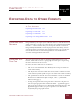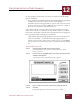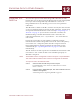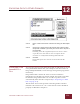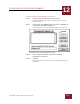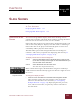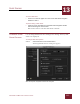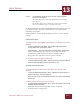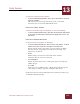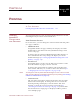User Guide
Table Of Contents
- Contents
- Chapter 1 What Is ImageAXS™?
- Chapter 2 Getting Started
- Chapter 3 Viewing Collections
- Chapter 4 Viewing Records and Source Files
- Chapter 5 Creating and Adding to a Collection
- Chapter 6 Entering Field Data
- Chapter 7 Using Keywords to Describe Files
- Chapter 8 Creating Portfolios Within Collections
- Chapter 9 Searching and Sorting Collections
- Chapter 10 Managing Data Records
- Chapter 11 Managing Source Files
- Chapter 12 Exporting Data to Other Formats
- Chapter 13 Slide Shows
- Chapter 14 Printing
- Chapter 15 Scripting and Recording
- What Is ImageAXS™?
- Getting Started
- Viewing Collections
- Viewing Records and Source Files
- Creating and Adding to a Collection
- Creating a New Collection
- Overview: Adding Files to a Collection
- Acquiring Individual Files
- Acquiring All Files in a Folder
- Acquiring From Removable Media
- Acquiring From Digital Cameras or Scanners
- Acquiring From a Video Source
- Acquiring From an Audio Source
- Acquiring From Adobe Photoshop
- Changing Options for Acquiring Files
- Entering Field Data
- Using Keywords to Describe Files
- Creating Portfolios Within Collections
- Searching and Sorting Collections
- Managing Data Records
- Managing Source Files
- Exporting Data to Other Formats
- Slide Shows
- Printing
- Scripting and Recording
EXPORTING DATA TO OTHER FORMATS
12
12-1
IMAGEAXS 4.0 MACINTOSH USER’S GUIDE
ImageAXS
4.0
12
EXPORTING DATA TO OTHER FORMATS
I
N
T
HIS
C
HAPTER
:
Exporting Data Records 12-1
Exporting to a Text File 12-1
Exporting to a DAS File 12-3
Exporting to an ImageAXS 2.x File 12-4
EXPORTING DATA
R
ECORDS
ImageAXS lets you export your collection data to a text file for use in
other programs, as well as to either of two cross-platform ImageAXS
formats — a basic format that you can import into all versions of
ImageAXS (or EmbARK, a related program for museums), and an
advanced format containing more information that you can import
into the Macintosh version of ImageAXS Pro 4.0 and Windows
versions of ImageAXS later than 4.0.
EXPORTING TO A
T
EXT FILE
You can export data records in an ImageAXS collection to a text
format, with each record as a paragraph and tab spaces separating
the data elements for the record.
In order, the data elements are as follows:
• The seven user-definable data fields (with a tab space between
each of the fields)
• The keywords associated with the record, with a comma between
each of the keywords (with no space on either side of the comma)
• The pathname for the file associated with the record, in standard
Web browser URL format (for example, “file:///John’sHD/
Photos/Mary.jpg”)
• A long description field, using non-letter characters in place of
tabs and paragraph returns within the field — § (which appears
when you press Option-6 on a Macintosh keyboard) for tabs, and
¶ (which appears when you press Option-7 on a Macintosh
keyboard) for paragraph returns.
CHAPTER 12