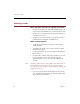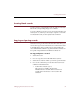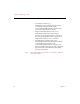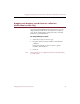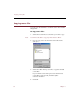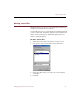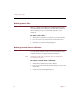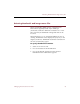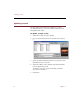User Guide
Creating blank records
Managing Records and Source Files 57
Creating blank records
You may want to create blank records in order to enter data
before the corresponding images are available.
To create a blank record, choose New Record from the Record
menu (Ctrl +
N
). When you are ready to acquire a source file
for the blank record, use the Update Path command.
Copying and pasting records
Instead of having to enter the same data time after time, you
can use the Copy Record and Paste Record commands located
in the Edit menu. Data copied from records includes the
user-defined fields and the Long Text Field. Record data can
be copied and pasted between different collections.
To copy and paste a record:
1. Select the record.
2. Choose Copy Record from the Edit menu (Ctrl+
E
).
3. Select the records into which you want to paste the data.
4. Choose the command you want from the Paste Record
submenu in the Edit menu:
•As New Record (Alt+
E
,
R
,
N
)
This option is available only from the
Thumbnails View and the Text List View. The
copied data is inserted as a new record in the
collection.