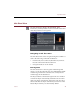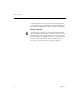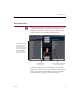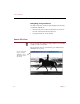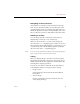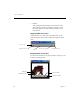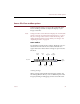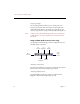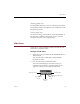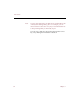User Guide
Source File View toolbar options
52 Chapter 5
Cropping an image
The Crop Image button allows you to select part of an
image in Source File View and copy it to the Clipboard.
After clicking the button, select the area of the image you
want to copy and choose Copy from the Edit menu (
CTRL
+
C
).
Note Changes you make using Image Rotation tools and Image
toolbar buttons are not saved when you close the Source
File View.
Image toolbar (Professional version only)
Use the buttons in the Image toolbar to adjust the look of a
selected image source file.
Adjusting contrast levels
Use the contrast buttons to increase or decrease the contrast
between the colors in the image being viewed.
Adjusting brightness levels
Use the brightness buttons to increase or decrease the
brightness level in the image being viewed.
More
Contrast
Less
Contrast
More
Brightness
More
Gamma
Less
Gamma
Invert
Image
Colors
Less
Brightness