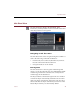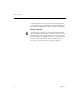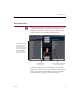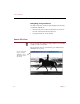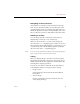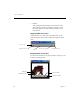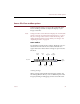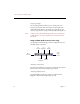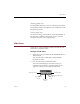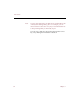User Guide
Source File View toolbar options
Views 51
Source File View toolbar options
In the Source File View, you can use the commands in the
Zoom and Image toolbars to adjust the display of your
image source files.
Note Changes made to Source File View displays do not affect the
actual source file. To make permanent changes to a source
file, use an image editor such as Adobe Photoshop, then
update the ImageAXS record to reflect your changes. See
“Updating records” on page 64.
Zoom toolbar
Use the buttons in the Zoom toolbar to adjust the view of a
selected source file. The Zoom toolbar commands also
appear in the View menu when an image is open in Source
File View.
Scrolling an image
When an image is displayed larger than the window, the
Scroll Image button allows you to see different parts of the
image by clicking and dragging it in the Source File View.
Zoom In
Zoom
Out
Scroll
Image
Best
Fit
Crop
Image
0
degrees
90
degrees
180
degrees
270
degrees