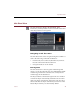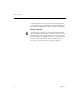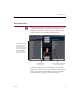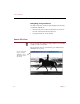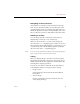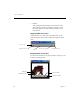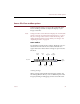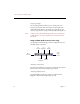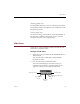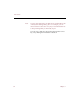User Guide
Source File View
Views 49
Navigating in Source File View
Any number of source files can be opened in Source File
View. You can limit the number of source files that can be
opened simultaneously in your ImageAXS preferences. To
divide the application window among multiple open source
files, use the Tile Full Views command from the View menu.
Zooming in and out
You can change the ratio at which the source image is
displayed by zooming in or out on the image.
When you move the cursor over the source image, the
cursor becomes a “+” magnifying glass. Click to zoom in at
the point where the magnifying glass is positioned. To zoom
out, either Ctrl-click or click with the right mouse button
(the cursor becomes a “-”magnifying glass).
Note You can change the default setting for the magnifying glass
by choosing Zoom Out from the View menu.
Scaling
When you display image source files in Source File View,
ImageAXS automatically scales them to the largest size at
which they will fit into the application window while still
retaining their original proportions.
You can use one of three commands in the View menu to
scale either the window or image for better viewing:
•Image to View
Scales the image to the maximum size that will fit in
the window.
•View to Image
Use this command to resize the window to the size
of the displayed image.