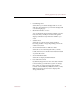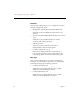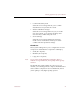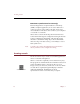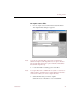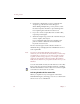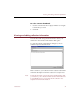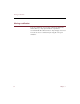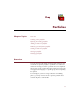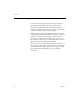User Guide
Creating records
30 Chapter 3
4. Click Add to add the files you have selected to the
Acquire Log at the bottom of the dialog box.
When adding multiple files, you may want to select
the Filter Duplicates check box to prevent ImageAXS
from acquiring the same file more than once.
5. If you also want to acquire files from another folder,
repeat steps 2 through 4.
6. When the Acquire Log contains all of the files that you
want to acquire, click Acquire.
If you selected the Path as Keywords check box, the
path of each file is broken down and entered as
keywords in each record.
The new records appear in the collection window. A
thumbnail image is displayed in the Thumbnails View for
each acquired file.
Note If you have changed the default sorting order for a
collection, new records will be automatically sorted as they
are added. If you wish to see your new records grouped
together (for data entry purposes, for example), sort the
collection using the Record Creation Time (RecCreTime)
field, then resort them in your preferred order when you are
finished.
You can create blank records (records without a source file)
by choosing New Record from the Record menu or clicking
the New Record button on the toolbar. You can later acquire
source files for the records one at a time.
Selecting thumbnails for movie files
When you acquire movies, each appears in the Select
Thumbnail dialog box, allowing you to choose a frame from
the movie for use as a thumbnail.