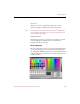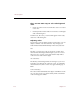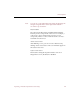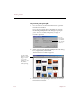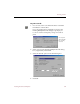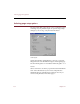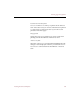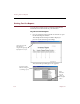User Guide
e-ZCard options
126 Chapter 11
There are two main ways to select a background
color:
• Click one of the color boxes in the Basic Colors or Custom
Colors area.
• Click anywhere in the rainbow-colored area on the right
side of the dialog box.
In either case, the color you select will appear in the Color/
Solid area of the dialog box.
Adjusting colors
If you select a color from the rainbow-colored area, you can
adjust a number of its characteristics. Any changes you
make will be reflected immediately in the Color/Solid area.
Hue
The hue or actual color (such as red, green, or blue) that
characterizes the background changes as you move across
the Color area. A value of 0 is at the extreme left, while a
value of 239 is at the extreme right.
Sat (Saturation)
The density of the background color changes as you move
from the top to the bottom of the Color area. A completely
unsaturated color (with a value of 0) appears dark gray or
black.
Lum (Luminosity)
The value in this field reflects the degree of brilliance of the
color. A value of zero (0) appears black, while a maximum
value of 240 appears white.