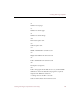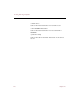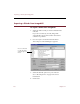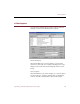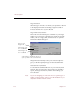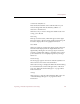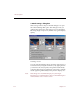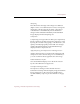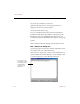User Guide
e-ZCard options
Exporting e-ZCards (Professional version only) 123
Sharpening
This effect makes the edges of the image more defined
(higher values) or less defined (lower values). Change the
sharpening value by using the scroll bar or by typing a
value between 1 and 254 directly into the field. Your
changes will be reflected immediately in the thumbnail
image displayed in the Sharpening area.
Compression
Compressing an image reduces its disk space requirement,
but also reduces its quality. Change the compression value
by using the scroll bar or by typing a value between 1 (low
quality) and 100 (high quality) in the field. Your changes
will be reflected immediately in the thumbnail image
displayed in the Compression area.
Apply Sharpening and Compression to Full Image Preview
Applies all changes that you make in the sharpening and
compression areas to the Full Image Preview thumbnail, so
you can see all three effects applied to the same image.
Enable Thumbnail 3-D pads
Gives the thumbnail display area in the main e-ZCard
layout a three-dimensional appearance.
Decompress All Images at Once
Decompresses all images in the e-ZCard when it is
launched. The startup will take slightly longer, but full-size
images will appear on the screen more quickly. This is
recommended if you plan to put the e-ZCard on a floppy
disk.