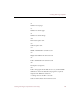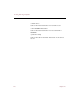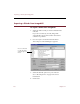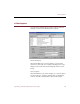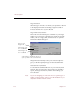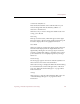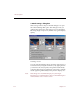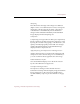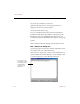User Guide
e-ZCard options
122 Chapter 11
e-ZCard Settings dialog box
Click Settings in the Compose e-ZCard dialog box to open
the e-ZCard Settings dialog box. This dialog box lets you
optimize the appearance of the images in your e-ZCard by
balancing image compression (and file size) against display
quality.
Full Image Preview
You can scale the full image down along the vertical and/or
horizontal axis by using the scroll bars, or by typing the size
you want for the axis (in pixels). ImageAXS automatically
scales the entire image to maintain its aspect ratio, with the
results appearing immediately in the preview display area.
Note If the image does not fill the display area, the Target
Resolution you selected in the Compose e-ZCard dialog box
will not fill the user’s monitor screen.