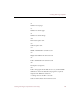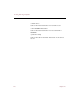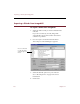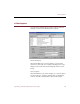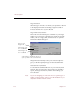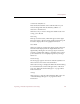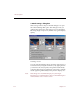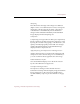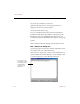User Guide
e-ZCard options
Exporting e-ZCards (Professional version only) 121
e-ZCard File Name/Browse
Enter the desired folder location and file name for your
e-ZCard. ImageAXS will automatically add the .exe
extension to the file name.
Click Browse if you want to change the default location for
saving your e-ZCard.
Title String
Enter up to 30 characters, which will appear at the upper
left corner of the e-ZCard viewing window. This string can
be used to display title and copyright information.
Fit to Media
Click Fit to Media to compress the images in the e-ZCard to
fit in the media displayed in the Target Media Size area.
Significantly altering the size of images (by more than 25
percent) can affect their quality, so click this option only if
your Estimated File Size is slightly larger than your Ta r g e t
Media Size.
Edit Front Page
The front page appears when users click the Info button in
the lower left corner of the e-ZCard window.
Click Edit Front Page to display the Edit e-ZCard Text dialog
box. This defines the content and appearance of the front
page. See “Edit e-ZCard Text dialog box” on page 124 for
more information.
Settings
Click Settings to open the e-ZCard Settings dialog box. See
“e-ZCard Settings dialog box” on page 122 for more
information.