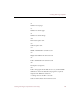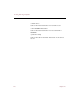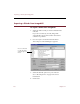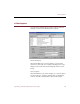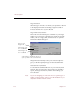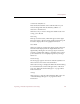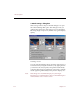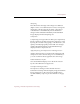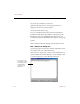User Guide
Exporting e-ZCards from ImageAXS
118 Chapter 11
Exporting e-ZCards from ImageAXS
To export e-ZCards from ImageAXS:
1. Select all of the records you want to include in the
e-ZCard.
If you do not select any records, ImageAXS
automatically exports all records in the current
collection or portfolio.
2. Choose Export
!
e-ZCard from the File menu.
The Compose e-ZCard dialog box appears.
3. Select the desired options for your e-ZCard.
See “e-ZCard options” on page 119 for more
information.
4. Click Create.
The source files and
records that will be
exported appear in
this list.