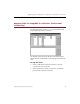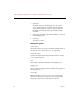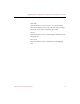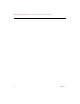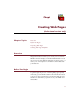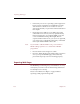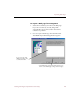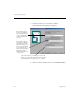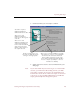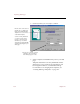User Guide
Mapping fields for ImageAXS 2.x collections (Professional version only)
96 Chapter 9
3. Click Add.
The fields appear in the Mapping area. If a green
arrow appears between the fields, the data should
export successfully. If a red arrow appears between
the fields, it is likely that the exported data will be
unusable.
4. Repeat the preceding steps until all fields you want are
in the Mapping area.
5. Click OK.
The data is copied.
Dialog box options
Source Fields
The fields in this list correspond with the field structure of
the data file whose information you are importing.
Destination Fields
Contains the fields in the ImageAXS data file into which
you are importing data.
Add
Click Add to add selected fields to the Mapping area.
Mapping area
As you add sets of target and source fields, they appear in
the mapping area.
Linear Map
Click this button to create a one-to-one correspondence
between the fields in your data file and your target file,
based upon the position of the fields in each file.