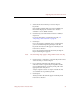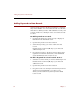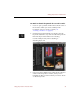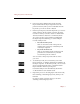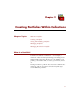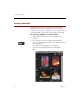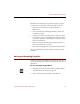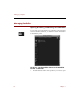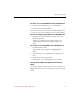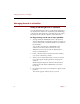User Guide
Importing Keywords From a Text File
Using Keywords to Describe Files 83
3. Select the file from which you want to import
keywords.
Only folders and files that seem to be readable text
files will be displayed. Click the Show All Files
checkbox to show additional files.
4. Click the Keywords radio button in the box labeled
Import File.
For more information on importing records, see
“Importing a Text Data File” on page 67.
5. Click Open.
If you are using the standard version of ImageAXS,
you have finished importing the keywords. The
keywords from the text file appear in the Keyword
List for the collection.
If you are using ImageAXS Professional, the Import
Keywords dialog box appears.
Note The remaining steps apply to ImageAXS Professional only.
6. Click Indented or Delimited to select the keyword format
of the text file you want to import.
7. If you click the Delimited radio button, type the
characters used to separate keyword paths and the
parent/child elements of each keyword path in the
appropriate text entry boxes.
A keyword path consists of a keyword and all of its
associated levels of parent keywords.
8. Click Import.
The keywords in the text file appear in the Keyword
List for the collection.