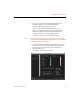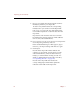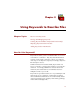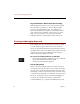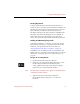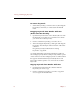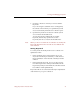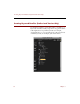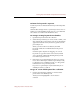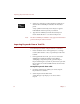User Guide
Creating Keyword Families (Professional Version Only)
Using Keywords to Describe Files 81
To know if a keyword is a parent:
Parent keywords are indicated in the Keyword List by blue
triangles.
Click the blue triangle next to a parent keyword to show or
hide its associated child keywords (just as you would with
the contents of a folder in the Finder list view).
To arrange existing keywords into families:
1. Open the Keyword List for the collection.
2. Select the keyword that you want to make a "child," and
drag it under the "parent" keyword so that a dotted line
appears beneath the name (not the key symbol) of the
parent keyword.
When you release the mouse button, the child
keyword will be shown indented below the parent
keyword.
Click the Option key before dragging one or more
keywords to copy them to the new location (instead
of moving them, and thereby deleting the keywords
from their original location).
3. Repeat the process described in the previous panel to
move other "child" keywords below parent keywords,
to add new levels of child keywords, or to drag entire
families below new parent keywords.
If you move a parent keyword, all attached layers of
child keywords move with it.
To type in a new child keyword for a collection.
1. Click to select the keyword that you want to be the
parent of the new child keyword.
The keyword is highlighted to show that it is
selected.