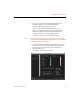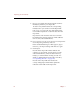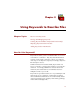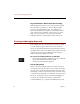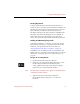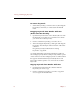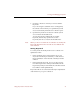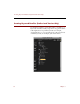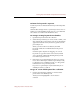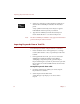User Guide
Viewing and Managing Keywords
Using Keywords to Describe Files 77
Finding Keywords
To find a particular keyword in the Keyword List for a
collection, choose Find Keyword from the Keyword menu. In
the dialog box that appears, type the keyword (or part of a
keyword) that you want to look for, then click Find.
The Keyword List for the active collection will display the
first keyword found containing the text you entered. To
find another keyword containing the same text (if one
exists), choose Find Next Keyword from the Keyword menu.
Adding and Removing Keywords
In the Keyword List for a collection, you can type in new
keywords by hand, drag or copy keywords from another
collection, or import keywords from a text file (see
“Importing Keywords From a Text File” on page 82).
In addition, you can add keywords for each folder in the
Finder path of a source file automatically when you acquire
the file (see “Changing Options for Acquiring Files” on
page 60).
To type in new keywords:
1. Open the Keyword List for the collection.
2. Select New Keyword from the Keyword menu, or click
the New Keyword button in the button panel.
A key symbol followed by a text entry box appears
in the main area of the Keywords window.
Note The New Keyword button only appears in the button panel
of the Keyword List window.
3. Type the new keyword in the text entry box.
Click outside the text entry box to save the new
keyword.