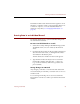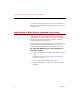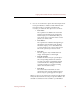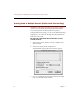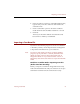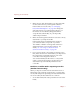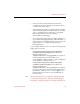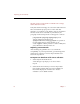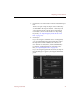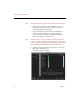User Guide
Importing a Text Data File
72 Chapter 7
Note The remaining steps apply to ImageAXS Professional only.
5. Follow the instructions in the Delimiters panel to
identify the characters used to separate records and
other elements in the import file.
If your import file uses characters to substitute for
returns and tabs inside long text fields, click the
Convert Characters checkbox and type the characters
in the appropriate text entry boxes.
Note Click the Skip First Record checkbox if the first "record" in
your import file contains general information (such as field
names, or column headings from a spreadsheet) rather than
data describing an individual file in your collection.
6. Click the Map Fields tab in the upper left corner of the
Import Records dialog box.
The Map Fields panel appears.