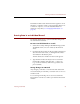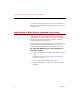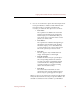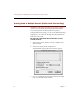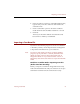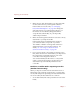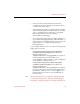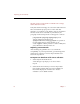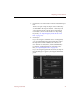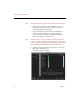User Guide
Importing a Text Data File
70 Chapter 7
the end of each record (and do not include extra carriage
returns between records).
If any data element is empty, use consecutive tabs in the text
file to maintain the proper position of the other data
elements. For example, if only Field 3 of the seven fields in
the first record above contained any information, the
paragraph in the text import file would appear as follows:
[tab][tab]Field 3[tab][tab][tab][tab][tab]Keyword
1,Keyword 2,Keyword 3,Keyword
4[tab]John’sHD:Photos:Mary.jpg[tab]This is a picture of
my wife, Mary, that I took last summer on our
vacation.¶¶Out of all the pictures I’ve taken of Mary this
year, I think she looks best in this one.
Importing a Text Data File
After checking the guidelines above to confirm the
compatibility of your import text file, open the ImageAXS
collection into which you want to import the data and
follow the steps below.
To import text data from a file into a collection:
1. Select Import from the File menu.
A file dialog box prompts you to select a file to
import.
2. Select the file from which you want to import data.
Only folders and files that seem to be readable text
files will be displayed. Click the Show All Files
checkbox to show additional files.