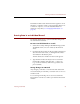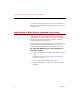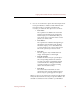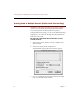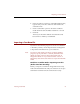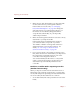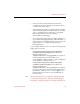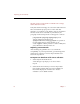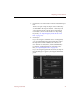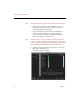User Guide
Importing a Text Data File
68 Chapter 7
1. Make sure any date/time fields in your import text file
use the same format as your ImageAXS collection.
If the formats are not the same, see “Changing
Date/Time Field Options” on page 26 to change the
date/time format in your ImageAXS collection. If
the formats are not identical, ImageAXS will not
accept the date/time field(s) in your import file,
and the import will fail.
2. Make sure the ImageAXS collection has at least as many
data fields as your import text file.
If the text file has more fields than the collection,
you will not be able to import all of your data.
The number of fields in an ImageAXS collection is
determined when you create the collection. For
details, see “Choosing a Collection Format
(Professional Version Only)” on page 45.
3. If you want to attach your text data to existing source
files, make sure that one of the fields in your import text
file contains the exact Finder name for each of the
source files in the ImageAXS collection.
You can then identify the file names as a "key field"
when you import the text data, ensuring that your
data matches up automatically with the correct
source file.
Guidelines to Follow Before Importing Text Files
(Standard Version Only):
When you import a text file into the standard version of
ImageAXS, each paragraph is imported as a separate data
record, with tab spaces separating each data element in the
record. In order, the data elements are as follows:
• Seven data fields (with a tab space between each of the
fields)