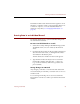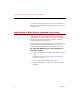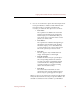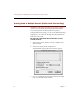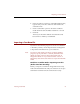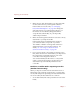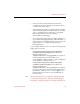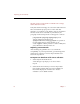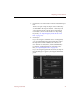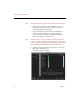User Guide
Importing a Text Data File
Entering Field Data 67
4. In the text entry box at the top of the Fill Fields window,
type the text you want to enter into this field for the
selected records.
5. Click a radio button option to select the conditions
under which the text should be entered into a record.
6. Click Fill.
The text you entered is added to all selected records
based on the condition you identified.
Importing a Text Data File
If you have used another program to create a text database
to describe your files, use the Import feature of ImageAXS
to import that information into your collections.
Note If you have catalogued your files in an image database
program, export your data to a text file, then follow the
directions in this section to import the text file into an
ImageAXS collection. If you used an earlier version of
ImageAXS, select all records and choose Export from the File
menu.
Guidelines to Follow Before Importing Text Files
(Professional Version Only):
Before you import a text file into ImageAXS Professional,
make sure that both the file and your collection are set up to
transfer the maximum amount of information easily.