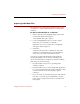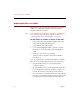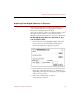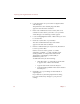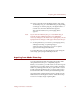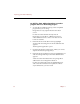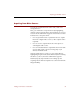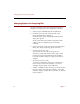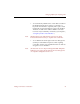User Guide
Acquiring from Adobe Photoshop
Adding Your Files to a Collection 57
10. In the Source File menu, highlight Acquire, then select
Via Photoshop Plug-in or Via TWAIN Plug-in (depending
on the type of software plug-in your digital camera or
scanner uses) from the submenu that appears.
The software interface for your imaging device
appears.
Note If you select Via Photoshop Plug-in or Via TWAIN Plug-in
from the Acquire submenu but have not defined the
necessary settings for this method of acquiring files, the Set
Up Input Device dialog box will appear instead (see Step 1).
11. Set the preferences you want for your imaging device,
and begin scanning or capturing images.
A data record for each image you scan or capture
appears in the ImageAXS collection.
To acquire files from your imaging device again using the
same setup options, begin with Step 10 above.
Acquiring from Adobe Photoshop
You can launch ImageAXS and acquire image files while
using Adobe Photoshop or a compatible program.
Before you can do this, you will need to locate the Drag into
Photoshop Plug-ins folder, which can be found in the Extras
folder on your ImageAXS CD. (If you performed a custom
install and selected Photoshop Plug-ins, this folder can also
be found in the folder in which you installed ImageAXS.)
Open this folder and drag the file which is inside (not the
folder itself) into the Plug-ins folder for Adobe Photoshop.
You are now ready to begin acquiring files.