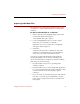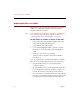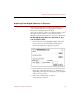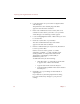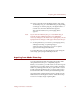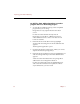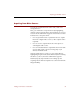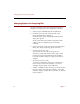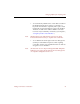User Guide
Acquiring From Digital Cameras or Scanners
56 Chapter 6
4. Locate the plug-in for your scanner or digital camera
and click Open.
The pathname to the selected plug-in module
appears to the left of the Set button.
5. In the section labeled Save Files in Folder, click Set to
select the location where you want to save your files.
A file dialog box for selecting a folder appears.
6. Locate and highlight the folder or disk where you want
to save the files.
7. Click Select "(the name of your folder)".
The name and Finder hierarchy for the folder
appear to the left of the Set button.
8. In the box labeled Names for Acquired Files, decide how
to name your new files.
Names consist of a stem (a prefix or a suffix)
attached to a number — a stem of TestPics and a
starting number of 1 will produce files named
TestPics001 (or 001TestPics), TestPics002 (or
002TestPics), and so on.
To define file names, do the following:
• Click 001<stem> or <stem>001 to set the stem
to appear after or before the number.
• Type the stem in the Stem text entry box.
• Type the starting number in the Start At Number
text entry box.
9. Click OK to save your settings for this method of
acquiring files.
If you click Cancel, the Set Up Input Device dialog
box closes without any changes to your previous
settings.