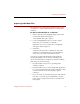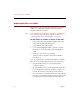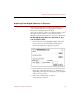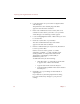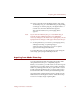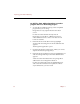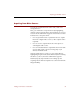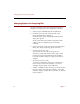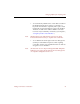User Guide
Acquiring All Files in a Folder
54 Chapter 6
Acquiring All Files in a Folder
ImageAXS also lets you make data records for every file in a
folder or on a disk with a single command, using the
Acquire Folder menu option.
Note For information about changing options for acquiring files
from a folder (such as filtering out duplicate files), see
“Changing Options for Acquiring Files” on page 60.
To add all files in a folder or disk to a collection:
1. In the Source File menu, highlight Acquire, then select
Folder from the submenu that appears.
A standard file dialog box appears.
2. Locate and highlight the folder you want to acquire.
Click Open to show all folders inside a highlighted
folder.
3. Click Select "(the name of your folder)".
A data record for each file in the folder is added to
the collection.
You can acquire folders or disks in the Finder by selecting
the icon for each folder, then doing any of the following:
• Drag the Finder icon(s) into an open ImageAXS
collection window.
• Drag the Finder icon(s) onto the ImageAXS application
icon. (ImageAXS will launch and make a data record
for each file in the most recently opened collection.)
• If you are using a Power Macintosh, press and hold the
CTRL
key as you click the Finder icon, then select Acquire
in ImageAXS from the contextual menu that appears.