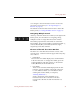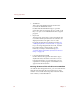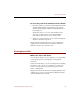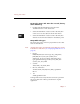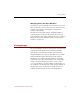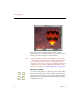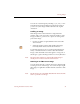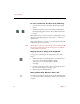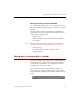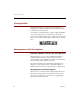User Guide
Viewing Images
38 Chapter 4
The bottom of the Source File View window contains
buttons that let you change the display of the image. These
buttons, from left to right, are explained below.
Note Changes made to Source File View displays are temporary
— they are not saved when you close the window, and they
do not affect the actual source file. To make permanent
changes to a source file, use an image-editing program such
as Adobe Photoshop, then update the ImageAXS record to
reflect your changes (see “Updating Records” on page 108).
Rotating an Image
To rotate an image, click one of the page icons on the toolbar
beneath the image. (The icon that is darkened indicates the
current rotation of the image). The image will be rotated to
the right from its original position by the number of degrees
indicated by the icon.