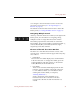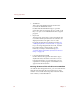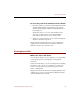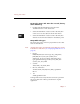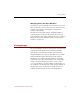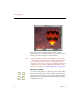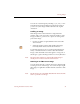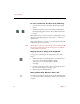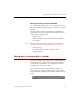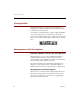User Guide
Viewing Images
Viewing Records and Source Files 37
Managing Source File View Windows
If you have several Source File View windows open at one
time, use the Tile Front Two, Tile Front Three, Tile Front Four,
and Tile Source FileViews commands to arrange these
window automatically.
The Tile Front commands arrange a limited number of
Source File View windows in the pattern shown next to
each command on the menu, while the Tile Source FileViews
brings all open Source FileView windows to the front in
windows of equal size.
Viewing Images
The Source FileView window for image files consists mainly
of the image itself, displayed at actual size if possible.
If the image cannot fit in the window at its actual size,
ImageAXS displays it as close to its actual size as possible
while still displaying the entire image in the window.
The title bar of a Source File View window contains the
name of the source file, followed by the size at which the
image is currently displayed (shown as a ratio, such as
“1:1”) in parentheses. A larger number on the left (4:3, 2:1,
etc.) indicates a zoomed-in view, while a larger number on
the right (3:4, 1:2, etc.) indicates a zoomed-out view. 1:1
indicates that the image is shown at its full pixel size.