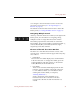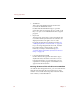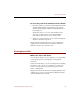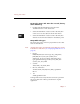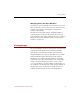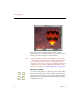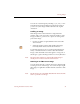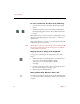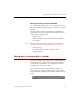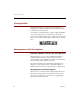User Guide
Viewing Source Files
36 Chapter 4
To open the Source File View for a record, do any
of the following:
• Double-click the thumbnail for the file in the
Thumbnails View or Info Sheet View.
• Select the thumbnail or data record for the file, then
select Source File View (!-1) from the View menu.
• Select the thumbnail or data record for the file, then
click the Source File View button in the button panel.
Compatible File Types
File types that can be viewed or played in the Source File
View are listed below.
Note Any file that can be opened in the Source File View can be
included in a slide show (see “Displaying Slide Shows” on
page 27).
•Images
BMP, DIB, EPS (Preview image only), GIF, JPEG/
JFIF, MSP, PCX (some), PICT, PNG, PNT
(MacPaint), Progressive JPEG, PSD (Photoshop),
QTI (QuickTime Image), RAW (some), RLE, SCT
(Scitex), SGI, TGA, TIFF
•Sounds
AIFF/AIFC, AU, SND, WAV
• Movies/Animation
Animated GIF, AVI, DIF, FLC, MPG, QuickTime
Movie
• 3D
3DMF, QuickTime VR
In ImageAXS Professional, files that cannot be opened in
the Source File View will be opened in their original
application.