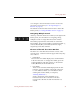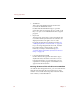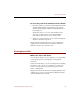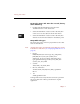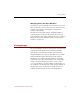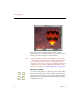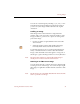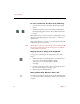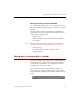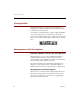User Guide
Viewing Info Sheets
34 Chapter 4
•Thumbnail
This is the same thumbnail image used for the
record in the Thumbnails View.
Double-click the thumbnail image to open the
Source File View for an image, movie, sound, or 3D
file, or to open a non-multimedia file in its original
program.
•Keywords
The keywords, if any, that you have attached to the
record from the Keyword List for the collection are
displayed in the lower right corner. To add
keywords, drag them from the Keyword List (see
“Adding Keywords to Data Records” on page 84).
If you are using ImageAXS Professional, click the
key symbol next to any keyword to see the
hierarchy or family to which it belongs (see
“Creating Keyword Families (Professional Version
Only)” on page 80).
• Long Text Description Field
Use this field to enter general information (up to
32,000 characters) about the source file. You can
type this information, or paste text that you have
copied from another program. This field does not
appear in the Text List View.
Resizing the Parts of the Info Sheet View Window
As with the other ImageAXS views, you can resize the Info
Sheet View by dragging the lower right corner of the
window. You can also resize the panes in the Info Sheet
View window, as described below.