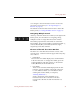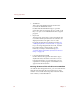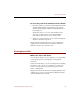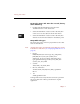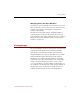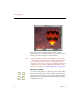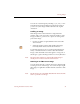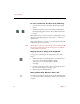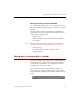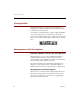User Guide
Viewing Info Sheets
Viewing Records and Source Files 33
save changes to the current data record or revert to the
previously saved version (see “Saving Changes to a
Record” on page 63).
The left side of the Info Sheet View window contains the
button panel (see “Using the Button Panel” on page 17).
Navigating Multiple Records
At the top of the Info Sheet View window, to the right of the
button panel, are four buttons for navigating among
multiple records in a single Info Sheet View window.
These buttons perform the same functions as the First
Record (!-↑), Previous Record (!-←), Next Record (!- →),
and Last Record (!-↓) commands (from left to right,
respectively) in the Record menu.
Elements of the Info Sheet View Window
The main area of the Info Sheet window consists of five
separate panes. Clockwise from the upper left corner, they
are as follows:
• Field Labels
These are the same labels displayed as column headers
in the Text List View. To change these labels, press the
Command (!) key and click on them, or select Field
Labels (!-Shift-L) from the Edit menu.
•Data Fields
These are the same data fields displayed in the Text
List View. Use the scrollbar on the right of the pane
to view additional fields. (For information about
entering data in these fields, see Chapter 7,
“Entering Field Data”.)
Scroll to the bottom of the data fields to see
information about the source file for the data
record, such as the file size and when the file was
created.