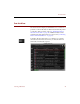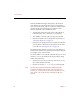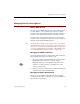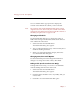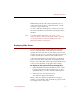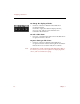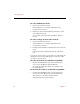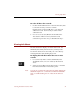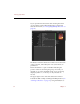User Guide
Selecting Records
30 Chapter 4
To select additional records:
1. Click to select the first record.
The thumbnail or row will be outlined in red to
show that it is selected.
2. Hold down the Command (!) key and click to select
each additional record.
As you click, each selected record will be outlined
in red.
To select a range of consecutive records:
1. Click to select the first record.
The thumbnail or row will be outlined in red to
show that it is selected.
2. Hold down the Shift key and select the last record in the
range.
Each record in the selected range will be outlined in
red.
You can also select a range of consecutive records simply by
clicking the first record and dragging over the rest of the
records you want to select.
To select all records in a collection or portfolio:
• In either the Thumbnails View or the Text List View,
choose Select All (!-A) from the Edit menu.
All of the records in the collection or portfolio will
be outlined in red.
To deselect all records in a collection or portfolio:
• In either the Thumbnails View or the Text List View,
choose Select None (!-0 [zero]) from the Edit menu.
The collection or portfolio window will be
displayed with no records selected.