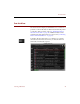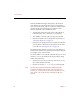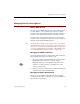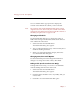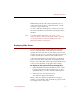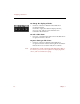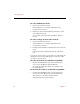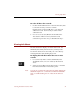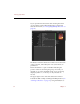User Guide
Displaying Slide Shows
Viewing Collections 27
Hidden fields remain in the collection, but they do not
appear in the Text List View or Info Sheet View, or when
you print or export the record.
To view or edit these fields again, you must choose Field
Labels from the Edit menu and click to deselect the Hidden
checkbox.
Note To include hidden fields when you search or sort a
collection, click to select the Use Hidden Fields in Searching
and Sorting checkbox in the Data Fields panel of the
ImageAXS Preferences dialog box.
Displaying Slide Shows
You can use ImageAXS to display slide shows of image,
movie, sound, and 3D files. The slide show works by
opening the Source File View for selected records, one after
another. (For this reason, source files that cannot be opened
in the Source File View cannot be used in slide shows.)
Source files that require mouse interaction to manipulate
(such as 3D and virtual-reality files) are displayed as still
images. Source files that can be played automatically (such
as movie and sound files) are played in their entirety.
To display a slide show of selected image files:
1. Select the thumbnails (in the Thumbnails View) or data
records (in the Text List View) for the images or other
multimedia files you want to include in the slide show.
2. Select Slide Show from the View menu.
The slide show begins immediately.
When a slide show begins, the Slide Show navigation
window (a small window with four buttons) appears in the
lower right corner of the screen.