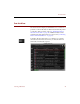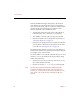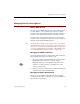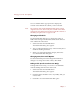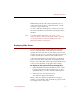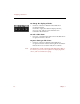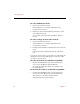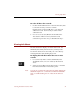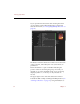User Guide
Changing Text List View Options
26 Chapter 3
Choose a field from this pop-up menu to display the
contents of that field in the column you have selected.
Note The contents of the selected field will still appear in their
original location. In other words, the contents of that field
will appear twice in the Text List View, while the contents of
the field you replaced do not appear at all.
Changing Field Labels
Use the Field Labels dialog box to change the names of
fields. These changes will be reflected in both the Text List
View and the Info Sheet View.
1. Select Field Labels from the Edit menu.
The Field Labels dialog box appears.
2. Type your desired changes in any of the text entry boxes
under the heading Field Label.
3. When you are finished making changes, click OK to
close the Field Labels dialog box.
Changing Date/Time Field Options
Use the Data Fields panel of the ImageAXS Preferences
dialog box to change the format of Date/Time fields.
Hiding Fields
(Professional Version Only)
In ImageAXS Professional, you can choose to hide fields
without deleting them from the data record.
1. Select Field Labels from the Edit menu.
The Field Labels dialog box appears.
2. Click the Hidden checkbox next to any field(s) that you
want to hide.
3. Click OK to close the Field Labels dialog box.