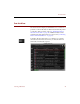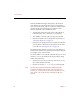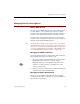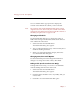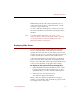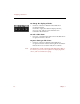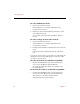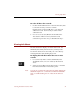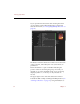User Guide
Changing Text List View Options
Viewing Collections 25
Changing Text List View Options
Sorting Data Records
The top of each column in the Text List View lists the name
of a data field. To sort records by the contents of a field,
click the name of the field. ImageAXS sorts the collection or
portfolio in ascending order based on the field you chose.
To reverse this order, click the small arrow icon above the
scrollbar on the far right end of the Text List View window
(just below the ImageAXS Help button).
Note This method of sorting records is temporary — the order is
discarded when you close the collection. (For instructions
on how to sort records in an order that will be saved, or how
to sort by multiple fields in ascending or descending order,
see “Sorting Collections and Portfolios” on page 101.)
Changing the Width of Columns
You can drag the borders of columns in the Text List View to
keep lengthy data entries from being cut off.
1. Move the pointer over the border (just to the right of the
field label) for the column you want to change.
When it is directly over the border, the pointer will
change to a column resize tool (a double line, with
arrows on either side).
2. When you see the column resize tool, click and drag the
column border to the desired width.
Changing the Order of Data Fields
At the top of any column in the Text List View, click the
arrow next to the name of a field to see a list of all fields in
the collection or portfolio.