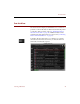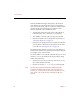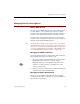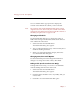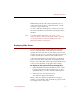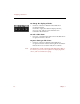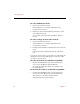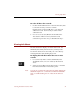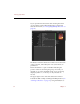User Guide
Text List View
24 Chapter 3
Instead of thumbnail images and captions, the Text List
View displays record information in rows and columns —
one row for each record, and one column for each data field.
Apart from this, the Text List View contains the same
interface elements as the Thumbnails View:
• The title bar, which shows the name of the collection,
followed by the view (“Text List”) in parentheses
• The number of records, and how many are selected
• Buttons for quick access to ImageAXS commands (see
“Viewing Collections” on page 16)
• File type icons (at the left end of each data record) that
you can click for information about the location of the
source file (see “File Type Icons” on page 19)
The Text List View displays as many rows and columns as
will fit in the window. To resize the Text List View, drag the
lower right corner of the window.
Use the scrollbars to move back and forth among rows and
columns, or move up and down among records by doing
either of the following:
• Select First Record, Previous Record, Next Record, or Last
Record from the Record menu.
• Use the arrow keys (←, →, ↓, or ↑) on your keyboard.
Note Scroll to the far right end of the data fields (using the
horizontal scrollbar at the bottom of the Text List View
window) to see information about the source file for each
data record, such as the file size and when the file was
created.