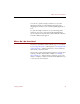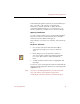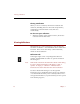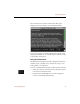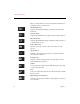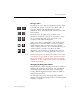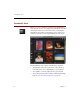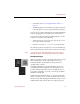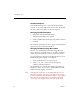User Guide
Thumbnails View
22 Chapter 3
Thumbnail Captions
Each thumbnail image has a caption that represents the
contents of one of the fields in the data record. (By default,
the name of the source file is used for the caption.)
Changing Thumbnail Captions
1. Select Field Labels from the Edit menu.
The Field Labels dialog box appears.
2. Select a fieldfrom the Thumbnails Label pull-down menu.
3. Click OK.
The contents of the field you chose appear as the thumbnail
caption for each record in the collection.
Changing Thumbnail Image Orientation
In some cases, thumbnails created from image files may
appear sideways or upside down (for example, if a digital
camera was turned sideways when a picture was taken).
Use the Orientation submenu in the Record menu to rotate
thumbnail images by 90, 180, or 270 degrees.
1. Select the thumbnail(s) you want to rotate.
2. Select 0°, 90°, 180°, or 270° from the Orientation
submenu of the Record menu.
The thumbnails are rotated to the right by the number of
degrees you select. If you select 0°, the thumbnails will be
returned to their original orientation.
Note Changing the orientation of a thumbnail image does not
affect the source file. The Source File View for the image,
however, will reflect the changed orientation. If you export
the source file to a Web page or an e-ZCard (Professional
version only), the changed orientation will also be used.