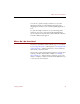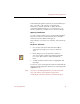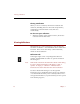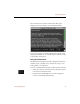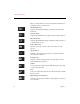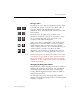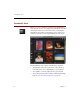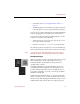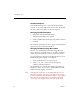User Guide
Thumbnails View
Viewing Collections 21
• The button panel (see “Using the Button Panel” on
page 17)
• Thumbnail images for each data record in the collection,
with a file type icon and a caption beneath each image
To show more (or fewer) thumbnails, resize the Thumbnails
View by dragging the lower right corner of the window.
To move back and forth among thumbnail images, use the
scrollbar, or do either of the following:
• Select First Record, Previous Record, Next Record, or Last
Record from the Record menu.
• Use the arrow keys (←, →, ↓, or ↑) on your keyboard.
The following sections explain how to use the Thumbnails
View to get information about data records and source files.
Note You can change several Thumbnails view options in the
Thumbnails panel of the ImageAXS Preferences window.
Thumbnail Images
When you acquire an image file, ImageAXS creates a small
JPEG “thumbnail” version of the image. For movie or
animated GIF files, the thumbnail is created from the
opening frame or image.
For digital sound files, a generic thumbnail is used. For
non-multimedia files, ImageAXS uses the Finder icon, if
possible. If ImageAXS cannot create a thumbnail (or if no
source file is attached to a record), a “No Image Available”
thumbnail is displayed.
Double-click the thumbnail image to open the Source File
View for an image, movie, sound, or 3D file. In ImageAXS
Professional, double-clicking the thumbnail image of a non-
multimedia file will open the file in its original program.