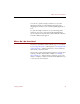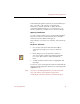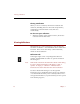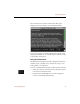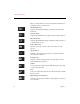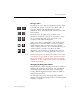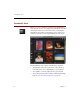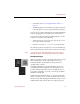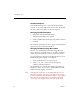User Guide
Viewing Collections
Viewing Collections 19
File Type Icons
The file type icon for a data record indicates the type of the
source file and whether or not the source file is online. It
appears to the left of the thumbnail caption in the
Thumbnails View, and at the left end of the data row in the
Text Li s t Vi ew.
The terms online and offline refer to whether or not
ImageAXS can find the source file. For example, a source
file on a network drive that is not connected to your
computer will be offline in ImageAXS.
Offline source files are indicated by a red “X” through the
file type icon. If a record is offline, you cannot open it in
Source File View, and you cannot copy, move, rename,
delete, or edit its source file. (For non-multimedia files, you
will not be able to open the source file from within
ImageAXS.) For information on updating the location of
offline source files, see “Updating Records” on page 108.
Note Click the file type icon to display the Finder location of the
source file in a pop-up window. Select the file name from
this pop-up window to open the source file in its original
application, or select a disk or folder name to open that disk
or folder in the Finder.
Changing the Background Color
ImageAXS offers a choice of backgrounds, either of which is
applied to all windows in the program. The default Dark
Gray background is often preferred for viewing images.
You may find the Light Gray background more useful for
reading text information.
Use the Appearance panel of the ImageAXS Preferences
dialog box to change the background color of all ImageAXS
windows at any time.