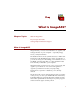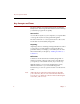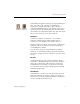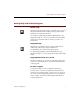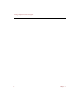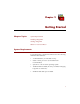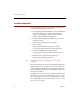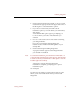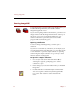User Guide
Starting ImageAXS
12 Chapter 2
Starting ImageAXS
To start ImageAXS, open the folder in the Finder where you
installed the ImageAXS files, then double-click the
ImageAXS application icon.
If you are using ImageAXS for the first time, you will see an
empty window with the ImageAXS menu bar at the top of
the screen. (If you have used ImageAXS before, any
collections that were open when you last closed the
program will automatically open.)
Opening a Collection
To start working with ImageAXS, you must open a
collection.
If you have not created any collections (for example, if you
are using ImageAXS for the first time), you can either create
a new collection or open the sample collection. Opening
and viewing the sample collection is a good way to learn
the basic features of ImageAXS.
To open the sample collection:
1. Choose Open Collection from the File menu (!-O).
A dialog box appears, prompting you to select a
collection to open.
2. In the dialog box, locate the folder where you installed
ImageAXS.
3. Double-click the icon labeled Sample Collection.db.
You can recognize collections by the ImageAXS file
icon or the ".db" extension at the end of the file
name.