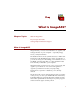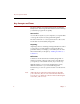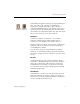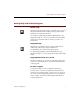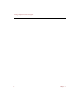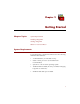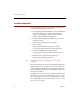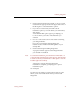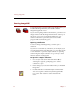User Guide
Installing ImageAXS
Getting Started 11
6. Click Install to begin the Easy Install, or choose Custom
Install from the pop-up menu in the upper left corner of
the dialog box to select installation options.
7. If you chose Custom Install, select the custom
installation options you want. When you are finished,
click Install.
A standard file dialog box appears, prompting you
to choose where you want to install the files you
selected.
8. Choose a name and location for the folder containing
your ImageAXS files.
If you do not change the default settings, the
installer creates a folder named ImageAXS on your
startup disk.
9. Click Install to begin installing ImageAXS.
A progress window appears as the ImageAXS files
you selected are installed.
Note To cancel the installation, press
COMMAND
-
PERIOD
(! -.) on
your keyboard. In the dialog box that appears, click Reinstall
to return to the Easy install window. Click Quit to close the
installer application entirely.
A dialog box appears when the ImageAXS
installation is complete, prompting you to quit or
install files again.
10. Click Quit.
Use this same procedure to install optional files at a later
time if you do not include them when you first install
ImageAXS.