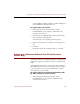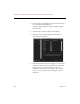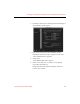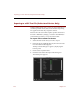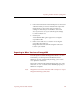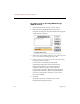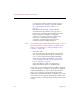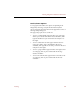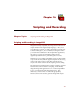User Guide
Printing ImageAXS Collections and Records
150 Chapter 15
To change the order in which the columns print, or
how wide they are, reorder or resize the columns
(see “Changing Text List View Options” on
page 25).
In ImageAXS Professional, columns after the
maximum horizontal width of one page are not
printed. You can change which columns print in the
Text List View by reordering or resizing the
columns. You can also print more columns (but
fewer rows) of field data by changing the
orientation of printed pages from portrait to
landscape in the Page Setup dialog box.
Note To change the order of printed thumbnail images or rows of
Text List View data, sort the collection or portfolio from
which you are printing (see “Sorting Collections and
Portfolios” on page 101).
• Source File View
The size of the print output is directly related to the
size of the Source File View display. To change the
size of a source file for both printing and display,
resize the Source File View window, or zoom in or
out on an image source file (see “Zooming In and
Out on an Image” on page 39).
Source files that do not fit on a single page as
displayed will be printed over multiple pages.
In any view, you can change the relative width or height of
your print output (for example, to change the arrangement
of printed thumbnails, or to fit a wide Source File View
image onto a single page) by changing the Orientation
setting in the Page Setup dialog box. In addition, you can fit
more material on each page by reducing the number in the
Scale text entry box of the Page Setup dialog box below 100
percent.