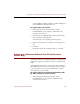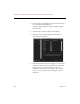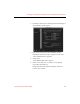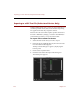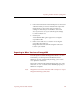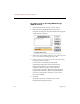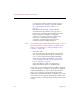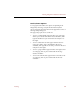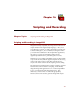User Guide
Exporting to a Character-Delimited Text File (Professional Version Only)
Exporting Data to Other Formats 143
vacation.¶¶Out of all the pictures I’ve taken of Mary this
year, I think she looks best in this one.
To export data to a text file:
1. Select the data records that you want to export.
Each thumbnail or row of data is outlined in red to
show that it is selected.
2. In the File menu, highlight Export, then select Text File
from the submenu that appears.
A file dialog box for exporting text files appears.
3. Enter a name and choose a location for saving the text
file.
4. Click OK.
ImageAXS exports the selected records as a text file.
Exporting to a Character-Delimited Text File (Professional
Version Only)
A common format for exporting data tables or spreadsheets
from many programs uses tabs to separate (or delimit) data
fields.
In ImageAXS Professional, you can export data records to a
tab-delimited text format, or customize the export settings
to use other characters to separate data fields, as well as
other elements of your records.
To export data to a text format delimited by tabs
(or other characters of your choice):
1. Select the data records that you want to export.
Each thumbnail or row of data is outlined in red to
show that it is selected.