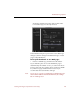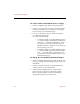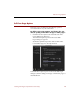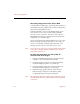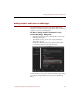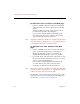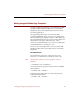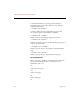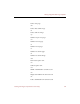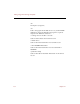User Guide
Full View Page Options
126 Chapter 12
Converting Image Source Files for the Web
To be displayed on Web pages, your image files must be in a
standard format (such as JPEG, GIF, or PNG for image files)
that can be read by Web browsers.
In the box labeled Conversion, the default setting is Use
JPEG Versions of Source Files to create Web-compatible
versions of your source files. Use the choices in the box
labeled Full View Images to determine the maximum size
and quality of converted images.
If you are experienced in creating Web images, your source
files may already be in the proper format. If so, and you
want to avoid changes in image quality that may occur
during conversion, choose Use Copies of Source Files.
Note If you choose Use Copies of Source Files and the unconverted
source files cannot be read by a Web browser, your Web
pages will contain errors.
To define the maximum size and quality of
converted Full View images:
1. In the box labeled Full View Images, click the Limit To
checkbox to set a maximum size for images.
2. Click the Height text entry box and type the desired
maximum height (in pixels) for your images.
3. Click the Width text entry box and type the desired
maximum width (in pixels) for your images.
4. Adjust the Image Quality slider to select a balance
between image compression and display quality.
Compressed images take up less disk space.
Note The settings for Full View images will only be active if you
select Use JPEG Versions of Source Files in the box labeled
Conversion.