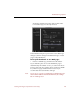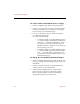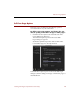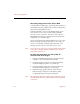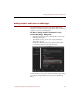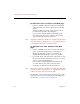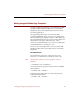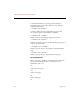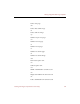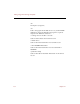User Guide
Thumbnails Page Options
124 Chapter 12
To set the number of thumbnail rows on a page:
1. In the box labeled Pages, click the Many radio button.
2. In the Rows Per Page text entry box, type the maximum
number of thumbnail rows to display on a Web page
before starting a new thumbnails page.
3. Choose a radio button option to define the width of
your Web thumbnail pages.
Do either of the following:
• To limit the width of your Web thumbnail pages
to a certain number of thumbnails, click the No
More Than __ Thumbnails radio button. In the
text entry box, type the maximum number of
thumbnail images to display across a Web page
before starting a new row.
• To limit the width of your Web thumbnail pages
to a certain number of pixels, click the No More
Than __ Pixels radio button. In the text entry
box, type the maximum width in pixels for your
Web thumbnail pages.
To change the size/quality of thumbnail images:
1. In the box labeled Thumbnail Images, click the Height text
entry box and type the desired height (in pixels) for your
thumbnails.
2. Click the Width text entry box and type the desired
width (in pixels) for your thumbnails.
3. Adjust the Image Quality slider to select a balance
between image compression and display quality.
More compressed images result in lower display
quality, but they take up less disk space.