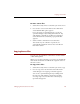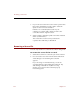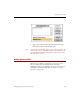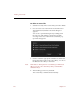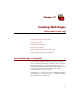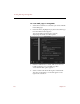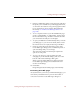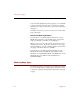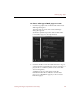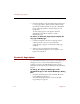User Guide
Creating Web Pages in ImageAXS
Creating Web Pages (Professional version only) 119
5. In the box labeled File Names, select Use Prefix and enter
the prefix you would like for your Web page file names,
or select Use Short Names to use generic page file names.
For an explanation of how prefixes affect Web page
file names, see “Prefixes for Web Page Names” on
page 120.)
6. To use a separate name for your first thumbnails page
(such as “default.html” or “index.html”, click to select
the First Thumbnails Page checkbox and enter the name
you want in the text entry box to the right.
7. To open your Web browser immediately after you create
you Web pages so you can review them, click to select
the Launch Browser to Display Finished Pages checkbox.
8. Click any of the tabs in the upper left corner of the
Create Web Pages dialog box to see different panels of
optional settings that you can change.
The sections that follow in this chapter explain the
options on each panel.
9. To save your choices to a file for future use after
changing any of the default settings, click Save at the
bottom of the Create Web Pages dialog box.
When you create future Web pages, click Load in the
Create Web Pages dialog box to select this file and
use the saved settings.
10. Click Make.
ImageAXS generates the Web page(s) automatically.
Previewing Your Web pages
At any time before you create your finished Web pages, you
can launch your Web browser to preview the results of
various choices in the Create Web Pages dialog box.