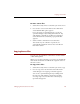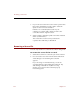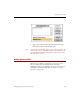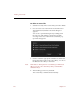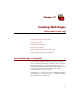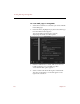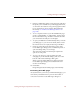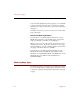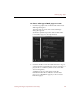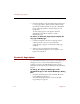User Guide
Copying Source Files
Managing Records and Source Files 113
To move source files:
1. Select the record(s) whose source files you want to move.
2. Choose Move Source File from the Source File menu.
A standard file dialog box appears.
If you are using a Power Macintosh, you can also
open this dialog box by holding down the
CTRL
key
and clicking a selected record, then choosing Move
Source File from the contextual pop-up menu that
appears.
3. Select a folder to hold the moved source files.
The records in your collection or portfolio are
automatically updated to refer to the source files in
their new location.
Copying Source Files
You can copy any number of source files to another folder
or disk in ImageAXS.
When you copy the source files, you can choose whether the
data records for the files should list the original location or
the new location.
To copy source files:
1. Select the record(s) whose source files you want to copy,
2. Choose Copy Source File from the Source File menu.
A file dialog box for copying source files appears.
You can also open this dialog box by holding down
the
CTRL
key and clicking a selected record, then
choosing Copy Source File from the contextual pop-
up menu that appears.