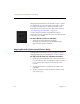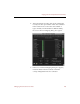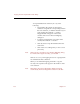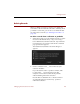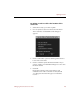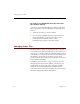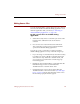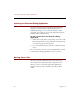User Guide
Editing Source Files
Managing Records and Source Files 111
Editing Source Files
You can use ImageAXS to open an image, movie, sound, or
3D source file in either its default editing application or an
alternate application that you select (see “Selecting an
Alternate Editing Application” on page 112).
To edit a source file in its default editing
application:
1. Select the record(s) whose source files you want to edit.
Each record is outlined in red to show that it is
selected.
2. Choose Edit Source File from the Source File menu.
The source file for each record you selected will be
opened in its default editing application.
You can also open a source file for a data record in its
default editing application in any of the following ways:
• If you are using a Power Macintosh, select the record(s)
for which you want to edit the source file, then hold
down the
CTRL
key and click a selected record, and
choose Edit Source File from the contextual pop-up
menu that appears.
• Hold down the Command (!) as you double-click the
thumbnail image for the record in either the
Thumbnails View or the Info Sheet View.
• Click the file type icon for the record in either the
Thumbnails View or the Text List View (see “File Type
Icons” on page 19), then select the name of the source
file from the pop-up menu that appears.