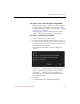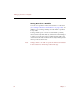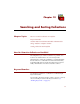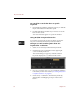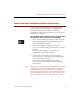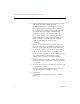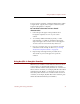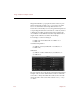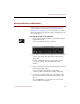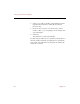User Guide
Sorting Collections and Portfolios
Searching and Sorting Collections 101
Sorting Collections and Portfolios
In the Text List View, you can temporarily rearrange the
order of columns of field data (see “Changing Text List
View Options” on page 25). To sort collections in an order
that is saved when you close the window or ImageAXS, use
the Sort dialog box.
To sort all records in a collection:
1. Select Sort from the Record menu, or click the Sort button
in the button panel.
The Sort Collection dialog box appears.
2. If you have saved previous sorting choices to a file and
want to reuse them, click Load in the Sort Collection
dialog box.
Use the standard file dialog box that appears to find
your saved settings, then click Open to load the
settings.
3. Select a field name from the left pull-down menu in the
Sort Collection dialog box.
All of the thumbnails and data records in the
collection will be sorted by the contents of this field.
4. To sort by a secondary field when the contents of the
first field are identical, click More and repeat the step
above.
You can add fields to sort by until you have used all
of the fields in the collection.)