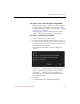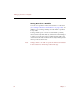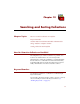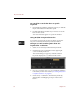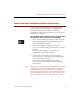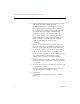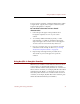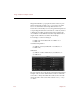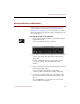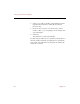User Guide
Searches Based on Field Data and Other Characteristics
98 Chapter 10
4. Select a qualifying term (such as "contains" or "begins
with") from the center pull-down menu.
Qualifying terms such as “greater than” or “less
than” with regard to text strings refer to whether
the search results are earlier or later in the alphabet
(A is less than D, for example); a blank field is
considered “less than” any field with text in it.
If you select “equal to” as a qualifying term, the
search results must exactly match the entered value.
Using “contains” as a qualifying term makes the
search more flexible, but also more time-
consuming.
5. Type your search term (the word, partial word, or
phrase on which the search will be based) in the text
entry box on the right side of the Search dialog box.
6. If you have a portfolio open, click one of the radio
buttons on the left side of the Search dialog box to
search the entire collection or just the current portfolio.
You will not be able to select Search in current
portfolio unless a portfolio is the active window.
7. Click the Match Case checkbox to find only items that
match the case (that is, capital or lowercase) of the text
you entered.
8. Click Save if you want to save all of your choices to a file
for use in future searches.
In the file dialog box that appears, type a name for
your search settings and click Save again.
9. Click Search.
The results of your search will appear in a portfolio
window.